Databricks Lakehouse
Overview
This destination syncs data to Delta Lake on Databricks Lakehouse. Each stream is written to its own delta-table.
You must be using Unity Catalog to use this connector.
Please note, at this time OAuth2 authentication is only supported in AWS deployments. If you are running Databricks in GCP, you must use an access token.
This connector requires a JDBC driver to connect to the Databricks cluster. By using the driver and the connector, you must agree to the JDBC ODBC driver license. This means that you can only use this connector to connect third party applications to Apache Spark SQL within a Databricks offering using the ODBC and/or JDBC protocols.
Airbyte Setup
When setting up a Databricks destination, you need these pieces of information:
Server Hostname / HTTP Path / Port
-
Open the workspace console.
-
Open your SQL warehouse:
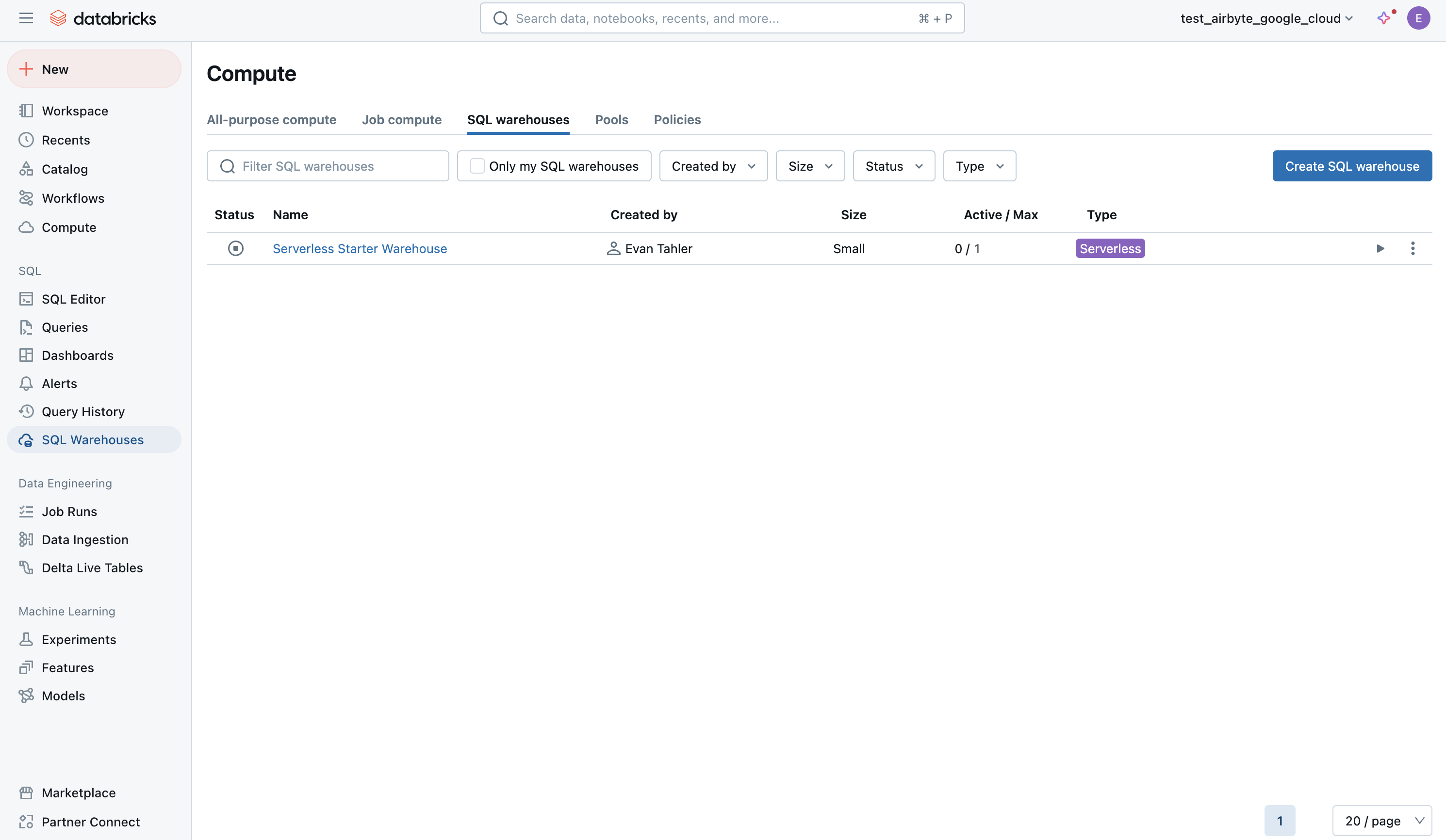
-
Open the Connection Details tab:
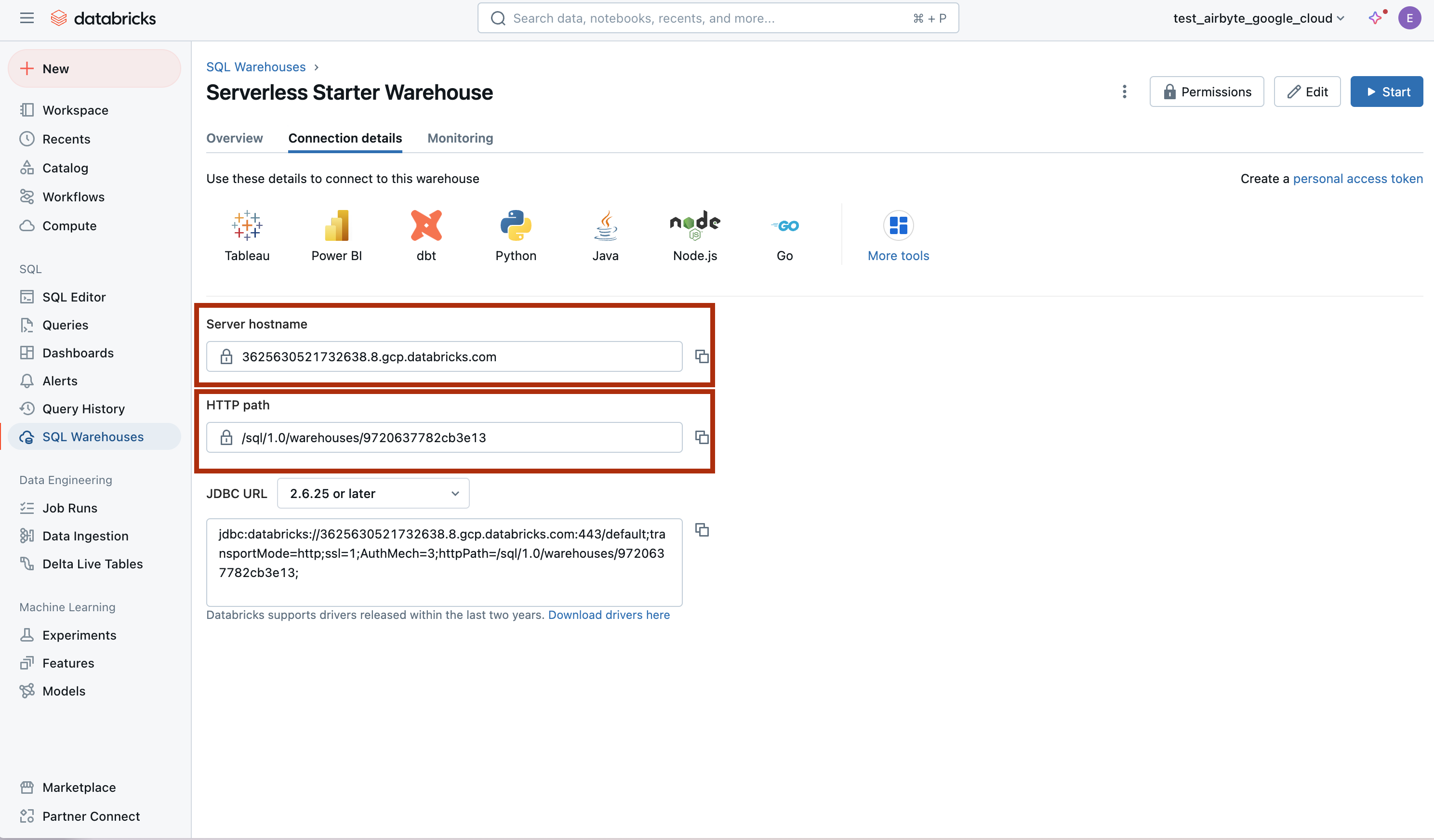
-
Finally, you'll need to provide the
Databricks Unity Catalog Path, which is the path to the database you wish to use within the Unity Catalog. This is often the same as the workspace name.
Authentication
OAuth (Recommended for AWS deployments of Databricks)
Follow the instructions in Databricks documentation to generate a client ID and secret.
Access Token (Recommended for Google Cloud deployments of Databricks)
-
Open your workspace console.
-
Click on your icon in the top-right corner, and head to
settings, thendeveloper, thenmanageunderaccess tokens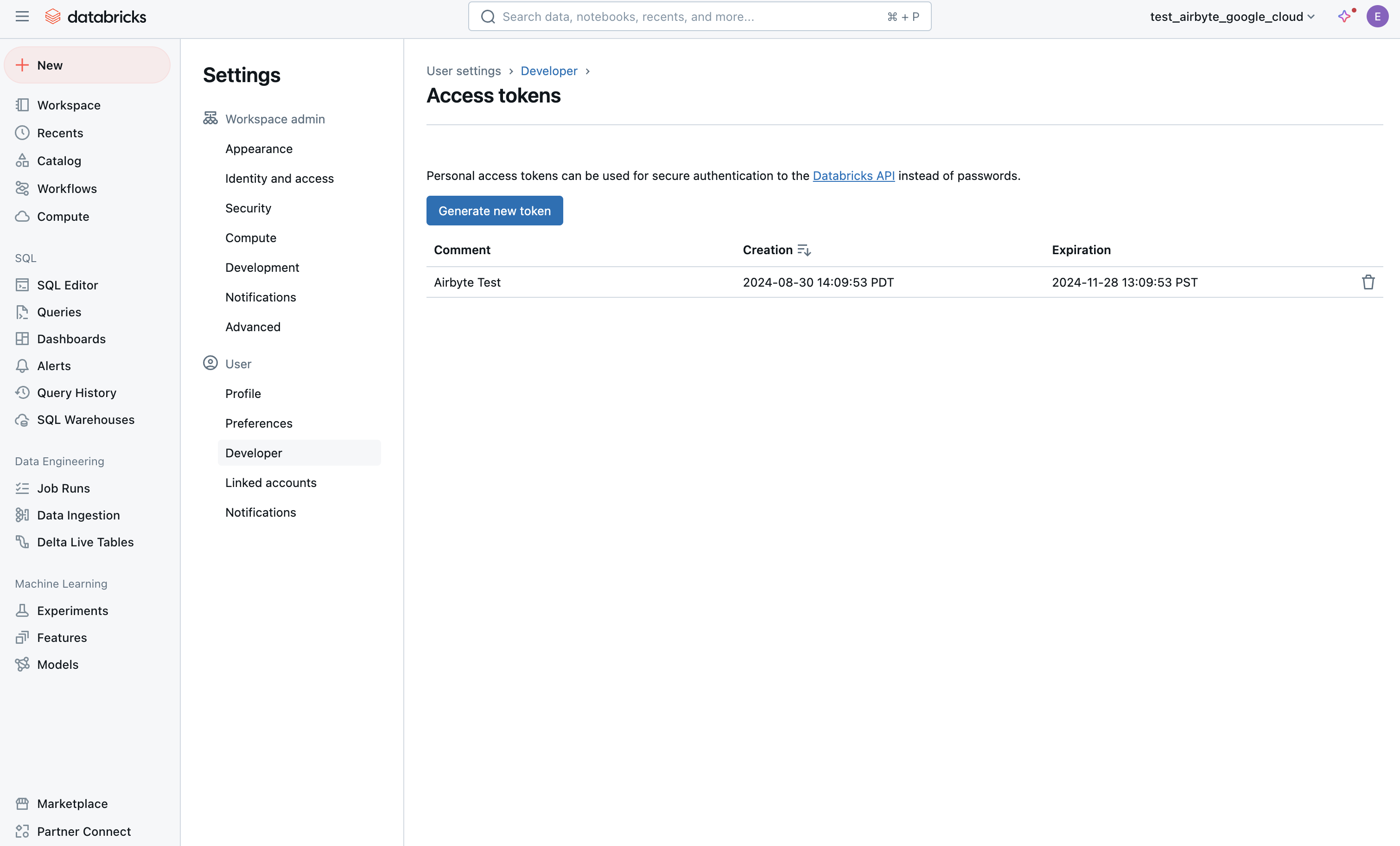
-
Enter a description for the token and how long it will be valid for (or leave blank for a permanent token):
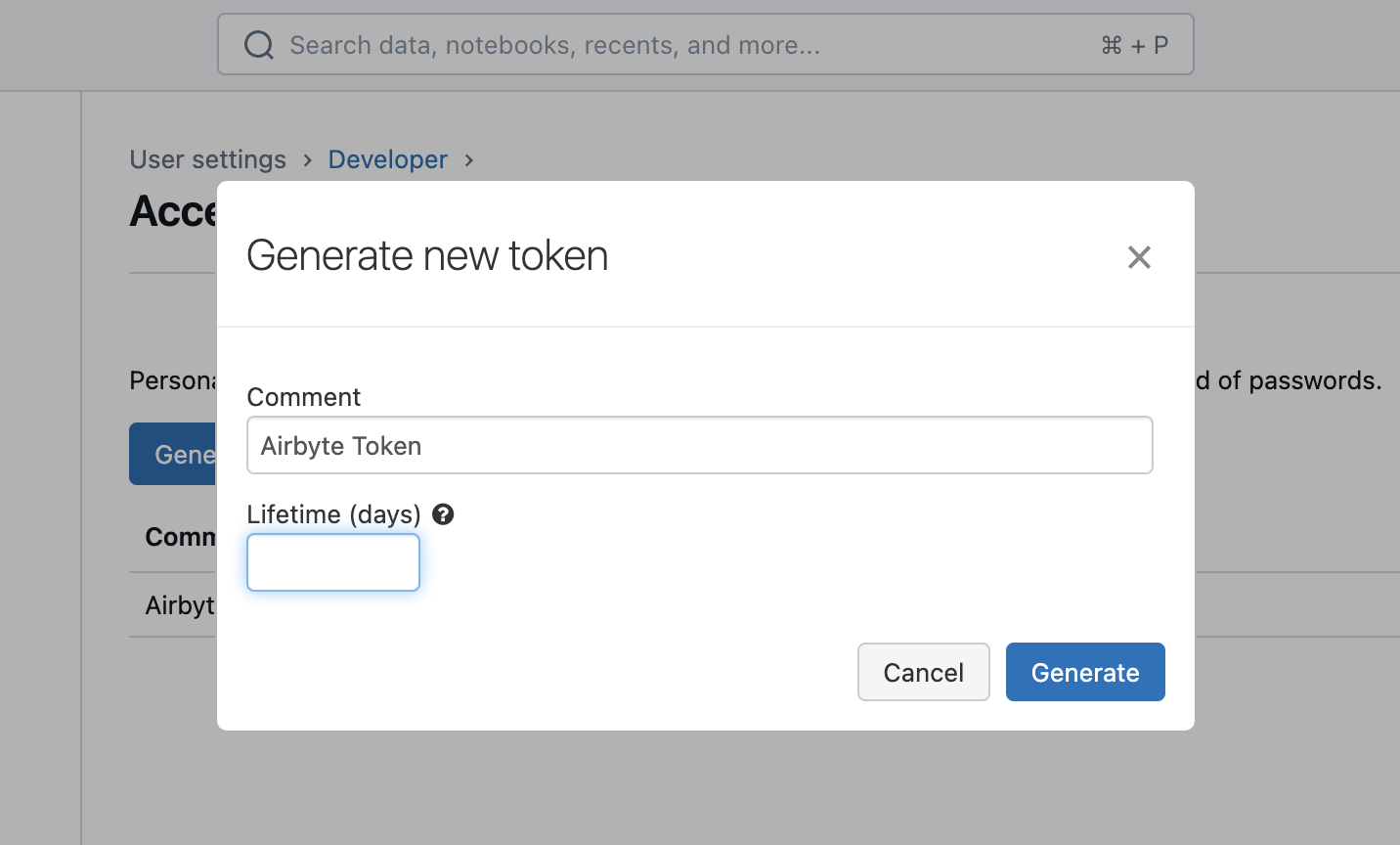
Other Options
Default Schema- The schema that will contain your data. You can later override this on a per-connection basis.Purge Staging Files and Tables- Whether Airbyte should delete files after loading them into tables. Note: if deselected, Databricks will still delete your files after your retention period has passed (default - 7 days).
Sync Mode
| Feature | Support | Notes |
|---|---|---|
| Full Refresh Sync | ✅ | Warning: this mode deletes all previously synced data in the configured bucket path. |
| Incremental - Append Sync | ✅ | |
| Incremental - Append + Deduped | ✅ | |
| Namespaces | ✅ |
Output Schema
Each table will have the following columns, in addition to your whatever columns were in your data:
| Column | Type | Notes |
|---|---|---|
_airbyte_raw_id | string | A random UUID. |
_airbyte_extracted_at | timestamp | Timestamp when the source read the record. |
_airbyte_loaded_at | timestamp | Timestamp when the record was written to the destination |
_airbyte_generation_id | bigint | See the refreshes documentation. |
Airbyte will also produce "raw tables" (by default in the airbyte_internal schema). We do not recommend directly interacting
with the raw tables, and their format is subject to change without notice.
Reference
Config fields reference
Changelog
Expand to review
| Version | Date | Pull Request | Subject |
|---|---|---|---|
| 3.3.7 | 2025-07-15 | 63311 | Support arbitrary number of streams in findExisitngTable query |
| 3.3.6 | 2025-03-24 | 56355 | Upgrade to airbyte/java-connector-base:2.0.1 to be M4 compatible. |
| 3.3.5 | 2025-03-07 | 55232 | fix table name collision multiple connections same schema |
| 3.3.3 | 2025-01-10 | 51506 | Use a non root base image |
| 3.3.2 | 2024-12-18 | 49898 | Use a base image: airbyte/java-connector-base:1.0.0 |
| 3.3.1 | 2024-12-02 | #48779 | bump resource reqs for check |
| 3.3.0 | 2024-09-18 | #45438 | upgrade all dependencies. |
| 3.2.5 | 2024-09-12 | #45439 | Move to integrations section. |
| 3.2.4 | 2024-09-09 | #45208 | Fix CHECK to create missing namespace if not exists. |
| 3.2.3 | 2024-09-03 | #45115 | Clarify Unity Catalog Name option. |
| 3.2.2 | 2024-08-22 | #44941 | Clarify Unity Catalog Path option. |
| 3.2.1 | 2024-08-22 | #44506 | Handle uppercase/mixed-case stream name/namespaces |
| 3.2.0 | 2024-08-12 | #40712 | Rely solely on PAT, instead of also needing a user/pass |
| 3.1.0 | 2024-07-22 | #40692 | Support for refreshes and resumable full refresh. WARNING: You must upgrade to platform 0.63.7 before upgrading to this connector version. |
| 3.0.0 | 2024-07-12 | #40689 | (Private release, not to be used for production) Add _airbyte_generation_id column, and sync_id entry in _airbyte_meta |
| 2.0.0 | 2024-05-17 | #37613 | (Private release, not to be used for production) Alpha release of the connector to use Unity Catalog |
| 1.1.2 | 2024-04-04 | #36846 | (incompatible with CDK, do not use) Remove duplicate S3 Region |
| 1.1.1 | 2024-01-03 | #33924 | (incompatible with CDK, do not use) Add new ap-southeast-3 AWS region |
| 1.1.0 | 2023-06-02 | #26942 | Support schema evolution |
| 1.0.2 | 2023-04-20 | #25366 | Fix default catalog to be hive_metastore |
| 1.0.1 | 2023-03-30 | #24657 | Fix support for external tables on S3 |
| 1.0.0 | 2023-03-21 | #23965 | Added: Managed table storage type, Databricks Catalog field |
| 0.3.1 | 2022-10-15 | #18032 | Add SSL=1 to the JDBC URL to ensure SSL connection. |
| 0.3.0 | 2022-10-14 | #15329 | Add support for Azure storage. |
| 2022-09-01 | #16243 | Fix Json to Avro conversion when there is field name clash from combined restrictions (anyOf, oneOf, allOf fields) | |
| 0.2.6 | 2022-08-05 | #14801 | Fix multiply log bindings |
| 0.2.5 | 2022-07-15 | #14494 | Make S3 output filename configurable. |
| 0.2.4 | 2022-07-14 | #14618 | Removed additionalProperties: false from JDBC destination connectors |
| 0.2.3 | 2022-06-16 | #13852 | Updated stacktrace format for any trace message errors |
| 0.2.2 | 2022-06-13 | #13722 | Rename to "Databricks Lakehouse". |
| 0.2.1 | 2022-06-08 | #13630 | Rename to "Databricks Delta Lake" and add field orders in the spec. |
| 0.2.0 | 2022-05-15 | #12861 | Use new public Databricks JDBC driver, and open source the connector. |
| 0.1.5 | 2022-05-04 | #12578 | In JSON to Avro conversion, log JSON field values that do not follow Avro schema for debugging. |
| 0.1.4 | 2022-02-14 | #10256 | Add -XX:+ExitOnOutOfMemoryError JVM option |
| 0.1.3 | 2022-01-06 | #7622 #9153 | Upgrade Spark JDBC driver to 2.6.21 to patch Log4j vulnerability; update connector fields title/description. |
| 0.1.2 | 2021-11-03 | #7288 | Support Json additionalProperties. |
| 0.1.1 | 2021-10-05 | #6792 | Require users to accept Databricks JDBC Driver Terms & Conditions. |
| 0.1.0 | 2021-09-14 | #5998 | Initial private release. |